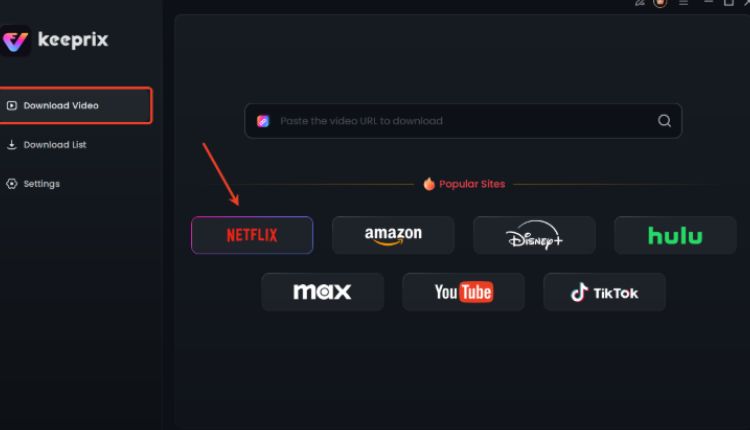Here’s How!
Watching your favorite shows and films on Netflix is a go-to form of entertainment for millions. While streaming is convenient, what happens when you’re on a flight, a road trip, or in a location with spotty Wi-Fi? The ability to download content for offline viewing is a lifesaver. Users on iOS, Android, and Fire tablets have long enjoyed this feature directly within the Netflix app. However, Mac users often find themselves asking: how can I download Netflix movies on Mac?
This article will serve as your comprehensive guide, explaining the challenges Mac users face and providing a clear, step-by-step solution. We will explore the best method available to download Netflix movies to USB, ensuring you can enjoy your favorite content anytime, anywhere, without needing an internet connection.
Can You Download Netflix Movies on Mac?
The short and direct answer is: no, you cannot officially download Netflix movies directly onto a Mac because Netflix doesn’t provide an app for Mac computers.
Web browsers are designed for streaming content, and they lack the necessary digital rights management (DRM) mechanisms and sandboxed storage that a dedicated application uses to manage offline downloads securely. This limitation means that regardless of your subscription plan (even the premium tier), the download feature remains unavailable through the Netflix website on a Mac.
Some users have tried workarounds, such as running the iPad version of the Netflix app on newer Apple Silicon (M1/M2/M3) Macs. However, this method is often unreliable. Many app developers, including Netflix, have opted out of making their iOS/iPadOS apps available on the Mac App Store. Even if you manage to sideload the app, functionality is often buggy, and the download feature may not work as expected. Another complex method involves using virtual machines to run Windows or Android, but this is resource-intensive and not a practical solution for the average user.
Therefore, to reliably and easily download Netflix movies on Mac, you need to turn to a reliable Netflix downloader designed specifically for this purpose.
The Tool You Need for Netflix Movie Download on Mac
Keeprix Downloader is a professional software application that allows you to capture and save video streams directly from Netflix onto your computer’s hard drive. It works by accessing Netflix content through its built-in browser, allowing you to browse and select the movies or shows you want on the official website.
Main Features and Benefits of Keeprix Downloader:
- High-Quality Downloads: Supports resolutions up to 1080p Full HD, ensuring your offline viewing experience is just as crisp and clear as streaming online.
- Save Videos in Common Formats: Saves videos in universally compatible formats like MP4 or MKV, thus you can play your downloaded movies on any device.
- Preserve Audio Tracks and Subtitles: Detects and allows you to choose from all available audio tracks and subtitles. It even supports saving advanced audio formats like Dolby Digital 5.1 surround sound for a cinematic experience.
- Permanent Downloads: The movies and shows you download do not expire after a certain period, unlike the downloads within the official Netflix app, giving you a permanent offline library.
By using Keeprix Downloader, you are not just downloading a video but creating a flexible, permanent, and high-quality media library from your Netflix subscription that you can enjoy on your Mac and other devices without any restrictions.
How to Download Netflix Movies on Mac Computers
Now that you understand why a dedicated tool is necessary and what Keeprix Downloader offers, let’s walk through the simple process of using it to download Netflix movies on your Mac. The steps are straightforward and designed for a hassle-free experience.
Step 1: Download and Install Keeprix Downloader
First, navigate to the official Keeprix website and download the macOS version of the downloader. Once the installer file (.dmg) is downloaded, open it and drag the Keeprix Downloader icon into your Applications folder to install it.
Step 2: Launch the Software and Log in to Netflix
Open Keeprix Downloader and click on the Netflix icon. This will open a Netflix login window within the application’s built-in browser. Log in to your Netflix account, which is necessary for access the content only, no personal information is collected.
Step 3: Find the Movie or TV Show You Want to Download
Once logged in, you can browse or search for content you want on the Netflix website. Click the titles to enter the profile page, where you can make the download on.
Step 4: Customize Your Download Settings
After you select a movie, Keeprix will automatically analyze the video and a settings panel will pop up. For a TV show, you will first need to click the download icon, and then you can select the specific episodes you want to download.
Step 5: Start the Download
Once you are satisfied with your settings, click the “Download” button. The software will begin downloading the movie or TV show. You can monitor the progress in the “Library” section of the application, where you can see the download speed and estimated time remaining.
Step 6: Access Your Downloaded Movie
After the download is complete, you can find the file by clicking the folder icon next to the title in the “Library” section. You can now watch the movie using QuickTime Player, VLC, or any other media player on your Mac. The files are completely DRM-free and ready for offline watching.
Conclusion
While Netflix has yet to provide an official way to download movies on Mac, the problem is easily solved with the right tool. By using a powerful and reliable application like Keeprix Downloader, you can bypass this limitation and save your favorite movies from Netflix directly to your Mac computer. This gives you the freedom to build a permanent, high-quality offline media library that you can watch anytime, anywhere, without worrying about internet connectivity or expiring downloads. Try Keeprix Downloader now and enjoy Netflix offline watching on your Mac computer.